The new Microsoft Edge for Windows is packed with the latest features that a modern web browser should have. It offers a simple and user-friendly interface, a powerful browsing engine, and faster loading speeds, making it a top choice for users seeking an efficient and reliable web browsing experience. This Chromium-powered browser is now a full-fledged alternative to Google Chrome, bringing advanced capabilities and improved performance.
Edge is back with all-new features to compete with Google Chrome and Mozilla Firefox. Below, you will find Microsoft Edge offline installer download links for Windows PC. These direct links allow you to get Microsoft Edge for Windows PC directly from its official source, ensuring a safe and secure download.
What is Microsoft Edge?
Microsoft Edge is a cutting-edge web browser developed by Microsoft, based on open-source Chromium source code. It uses the Blink engine, the same as Google Chrome, Opera, and Vivaldi browsers, ensuring high compatibility and performance, a secure browsing experience with improved features, better privacy controls, and seamless integration with Windows services. On this page, you can free download Microsoft Edge for all supported Windows PC.
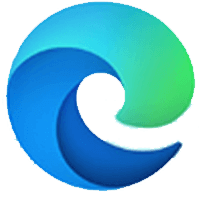
Why Choose Microsoft Edge?
Microsoft Edge has built-in AI-powered features that enhance your browsing experience. With a side-by-side view, you can shop faster, get in-depth answers instantly, summarize web pages, and discover new content without switching tabs. These intelligent features make Edge a great tool for both work and entertainment.
The new Edge browser is compatible with all modern Windows versions, including Windows 11 and Windows 7. It offers separate 32-bit and 64-bit installers, which can be downloaded using the direct links on this page. These offline installers allow you to set up Edge on multiple computers without requiring an internet connection. The latest stable release of Edge is version 133.0.
User Interface of New Microsoft Edge :
The user interface of Microsoft Edge is simple, clean, and fully customizable. You can modify the homepage layout, change the quick links, select your preferred language, and enable or disable Microsoft News to personalize your browsing experience.
Additionally, Edge allows users to install extensions from the Microsoft Store as well as from third-party extension stores. Like the Chrome Browser, you can access the settings and other options of the browser by clicking the three vertical dots ” … ” situated at the top right corner of the browser window.
-

Microsoft Edge home page
Microsoft Edge Offline Installer:
If you want to install the browser on any computer using the online installer, every time, it needs to download the required files and data from its servers to complete the installation. Because the online installer doesn’t contain all the files required to install the browser and it needs an active internet connection to load the setup files from the server to complete the installation process. You can learn more about the difference between offline and online installers here.
Similarly, if you install Edge using the online installer, it requires an active internet connection to download essential setup files from Microsoft servers. This means every time you install the browser, it must fetch these files, which can be inconvenient if you need to install Edge on multiple computers.
If you want to install the browser once and only on one computer, then you can use the online installer. But if you want to install the browser on multiple computer systems, then you should download and use the Microsoft Edge offline setup file to install the browser. You can use the offline installer to install the browser on different computers for unlimited times, and it does not require any internet connection during installation.
Benefits of Using the Offline Installer:
- Install Edge on multiple computers without downloading it again
- No internet connection is required during installation
- Faster installation process
- Suitable for corporate and enterprise environments
To get the Microsoft Edge offline setup, simply download and save the installer file to your PC or USB drive for easy access and installation.
How to get the Edge Browser Offline installers:
If you need Edge’s offline installers, you can not find them on their official download page as Microsoft has not yet provided any direct links to get the new Edge offline installer on their download page. Microsoft now only provides the online installer on that page to install the latest Edge browser on your PC. The offline setup download links are listed on the business page for Edge.
But, here on this page, we have shared the Edge offline installer download links to help our visitors. You can directly download 32-bit and 64-bit directly on this page through the links shared just below the technical details table. Before downloading the application, you can read its technical description below:
| Name | Edge for Windows |
| Developer | www.microsoft.com/en-us/edge |
| Website | Microsoft |
| Version | 134.0 |
| License | Freeware |
| OS Support | Windows 11, 10, 8, 7 (32/64-bit) |
| Installer Type | Standalone Installer |
| Category | Web Browser |
| Rating | Array |
| Updated on | March 2025 |
Microsoft Edge Download for Windows PCs: |
DOWNLOAD 32-bit for Windows 11, 10, Size: 157 MB
Or
DOWNLOAD 64-bit for Windows 11, 10, Size: 169 MB
Or
Get Microsoft Edge for Windows 7 PC (32/64-bit):
Or
The best alternative to Edge
Also, it is bulky. Edge’s installer size is twice that of the Google Chrome installer. Page load and download speed are also slow compared to Chrome. It even takes several seconds to open a file from local storage. Bing is Edge’s default search engine, and most of its features are copied from the Google search engine. The worst part is that you can not easily replace Bing with another search engine.
Edge Browser for other platforms:
If you want to download the Microsoft Edge browser for other platforms or the Edge older version, then you can read the below paragraphs to learn how to download Edge for other platforms.
Click the below download button to go to the new Edge browser download page. It will take you to the Microsoft Official download page for the latest Edge browser. On that page, first, select the version of the browser from the drop-down menu (the number on the top is the latest stable version). Then select the platform (whether you need the 32-bit or 64-bit) and then click download. After that click the “Accept and Download” to accept the MICROSOFT SOFTWARE LICENSE TERMS and download the browser.
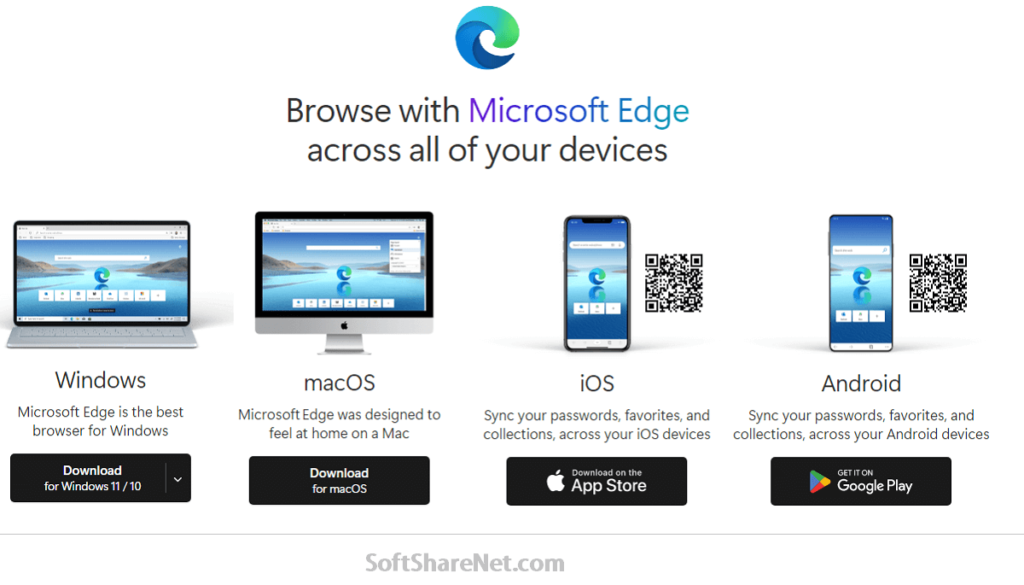
How to install Microsoft Edge on Windows:
Installing the latest Microsoft Edge browser is very easy. First, download the required version of the Microsoft Edge offline installer using the link below. Then find the Microsoft Edge installer file in the download folder. Then, double-click on it. Now click yes in the next popup window to allow the program to install this software on your computer. Now, wait a minute to complete the installation process. Done. Your new browser is now ready.
Should we use Edge Browser:
As we have already mentioned, Edge is a Chromium-based browser developed by Microsoft with quite similar features to other popular web browsers like Chrome and Firefox. So, if you are using a chromium-based browser already and you like its features, why should you jump to another? The only reason people started using the Edge browser is that it is the default browser in Windows 10 and 11 OS, and there is no way to uninstall it from your PC as Microsoft disabled this feature in Windows OS. And if you try to use another browser over Edge, Windows will force you to use Edge as your default browser.
Should You Use Microsoft Edge?
These are some of the solid reasons to use the latest Edge Browser to:
- Built-in AI tools for better productivity.
- Faster browsing speed than previous Edge versions.
- Easy integration with Windows and Microsoft services.
- Minimal resource usage (better for low-end PCs).
- Exclusive Edge features like Collections, Vertical Tabs, and Sleeping Tabs.
Why You Should Not Use Microsoft Edge?
But, as mentioned earlier, Edge is a Chromium-based browser developed by Microsoft, similar to Google Chrome and Mozilla Firefox. If you are already using a Chromium-based browser, then there is no need to use the Edge browser. Also, there are some reasons why users may choose not to use it:
Privacy Concerns: Edge is highly integrated with other Microsoft services, which may track and collect user data through the browser.
Default Browser Enforcement: Microsoft makes it difficult to change the default browser in Windows. Also, it often urges users to switch back to Edge.
Limited Extension Support: While Edge supports Chrome extensions, some users report compatibility issues with certain extensions.
Bloatware and Ads: Edge occasionally displays ads and recommendations, which can be annoying and intrusive for some users.
Performance Issues on Older PCs: Although Edge is optimized, it may still consume significant RAM and CPU resources on older computers.
Bing Search Engine: Edge uses Bing as its default search engine, which is not very convenient and privacy friendly, and it is a little bit difficult for new users to change the default search engine.
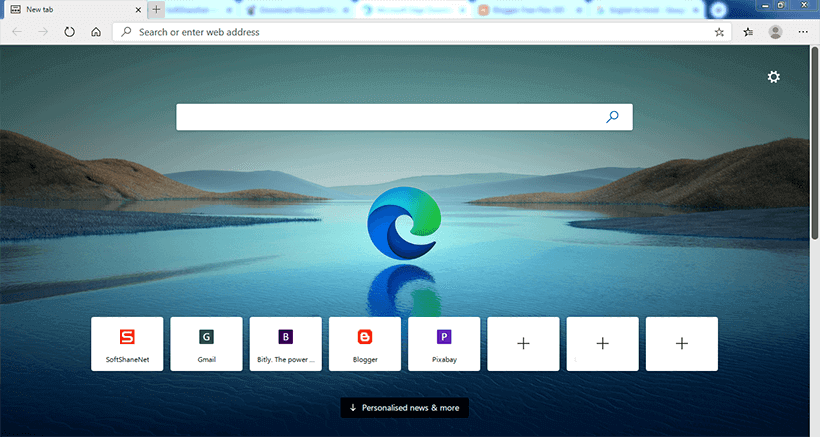
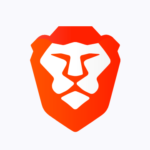
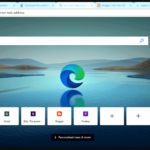
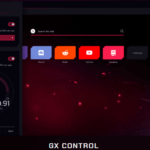
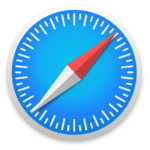
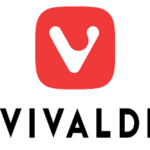
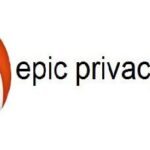



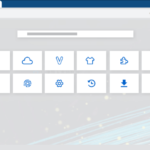

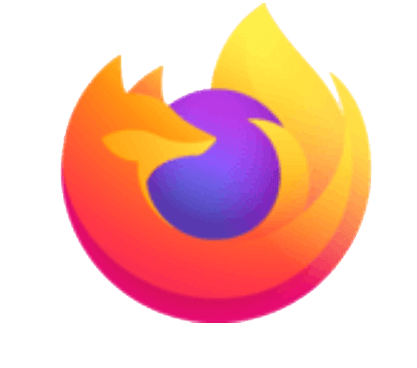
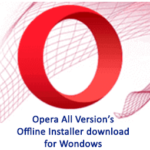
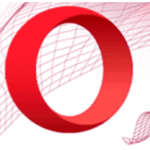
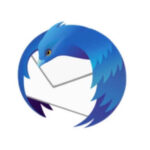
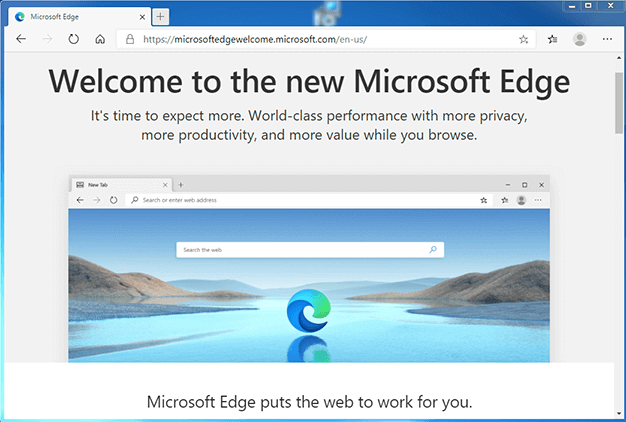
I want the new microsoft edge
Hi Teklehaimanot Berhane, you can always download the new Microsoft EDGE browser using the links shared on this page.
I liked the browser.
Thank you
I like Edge.
Thank you for your comment.
I like Google Chrome
I tried to download and install the Microsoft Edge on my device.